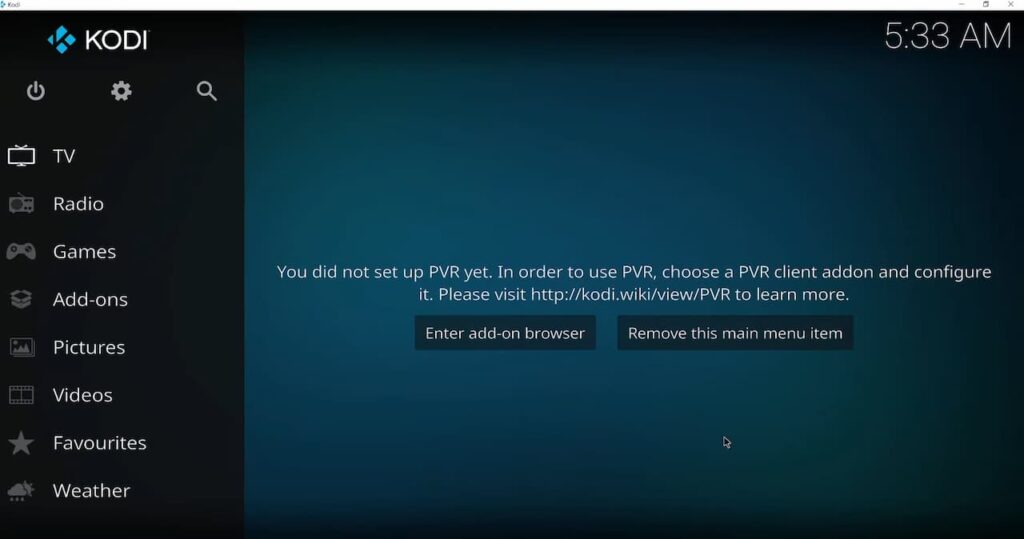
Kodi is a versatile media player that can be used to watch live TV on your PC, phone, or tablet. There are many ways to watch live TV on Kodi, but the most popular and easiest way is to use a Kodi add-on.
Some people might prefer Kodi because it provides more than 1,000 channels ranging from local to international options.
This is especially intriguing when bored of the limited choices offered by cable television companies. Furthermore, individuals understand that they would have to spend less money accessing content through Kodi as opposed to paying for a cable subscription.
In this blog post, we will show you how to set up Kodi to watch live TV. We will also provide a list of the best Kodi add-ons for watching live TV.
Methods to Watch Live TV on Kodi
Kodi is a great way to watch live TV. There are many ways to do this, and the best method depends on your needs.
Here are some of the most popular methods:
- Using an IPTV service. This is one of the easiest ways to watch live TV on Kodi. You can find many IPTV providers online, and they will give you access to thousands of channels from around the world;
- Using a PVR add-on. If you have a digital TV tuner, you can use it with Kodi to watch live TV. There are many PVR add-ons available for Kodi, so you can choose the one that best suits your needs;
- Using an antenna. If you live in an area with good reception, you can use an HDTV antenna to watch live TV on Kodi. This is a great option if you want to watch local channels;
- Using a satellite dish. If you have a satellite dish, you can use it to watch live TV on Kodi. You will need to find a satellite TV provider that offers Kodi compatibility;
- Using a cable or IPTV box. If you have a cable or IPTV box, you can use it to watch live TV on Kodi. This is the most expensive option, but it gives you the most flexibility in terms of channel selection;
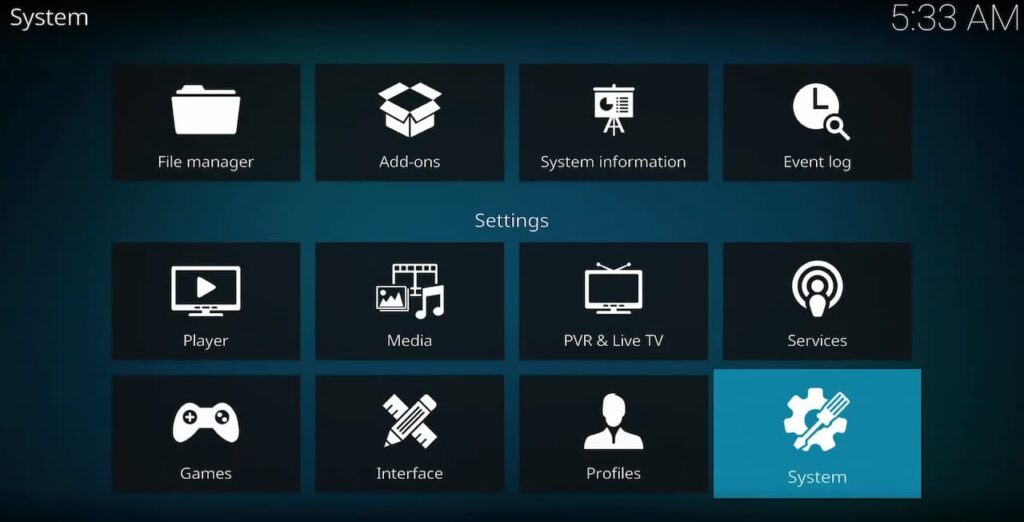
How to Watch Live TV on Kodi Using a Live TV Add-on?
Kodi has both paid and free add-ons. If you want to watch Cheddar, BBC iPlayer, Pluto TV, or Comet, no subscription is required. However, a streaming service subscription is necessary for some other add-ons.
Using Google Chrome To Watch Kodi Live TV Add-Ons
To enable this method, you’ll need to have Google Chrome on your device. There is a plugin for Kodi that allows you to run Google Chrome in kiosk mode on your device, giving the impression of a regular app while allowing you access to many streaming services’ web interfaces.
How to Watch Live TV on Kodi With PVR?
Now that you know how to install Kodi on your device, the next step is learning how to use it. One of the most popular uses for Kodi is watching live TV.
Thanks to the PVR (personal video recorder) feature, you can easily watch and record live TV shows right from Kodi. Here’s how:
- First, you’ll need to install a PVR add-on. We recommend using the IPTV Simple Client add-on, as it’s one of the best and most well-supported PVR add-ons available. To install it, simply head to Settings -> Add-ons -> Install from repository -> Kodi Add-on repository -> Video add-ons -> IPTV Simple Client;
- Once the add-on is installed, head to the main menu and select the “TV” option. This will open up the IPTV Simple Client add-on. From here, you can add a new MMS or PVR playlist URL. We recommend using a free MMS playlist like this one;
- Once you’ve added the playlist URL, simply select it and press “OK”. The channels should now start loading in and you’ll be able to watch live TV right from Kodi! If you want to record a show, simply head to the TV guide, select the show that you want to record, and press the “Record” button;
Are Kodi Live TV Add-ons Safe to Use?
This is a question that we get a lot. And the answer is… it depends. Some Kodi live TV add-ons are completely safe to use, while others might pose some risks.
To be on the safe side, we recommend only using official Kodi add-ons from trusted sources. These include the Kodi add-on repository, as well as other reputable repositories like SuperRepo, TVAddons, and Israel Live.
If you do decide to install third-party add-ons, always make sure to do your research first. There are many scams and malicious programs out there masquerading as legitimate Kodi add-ons. Be careful what you install!
Best Live TV Kodi Add-ons
SportsDevil
SportsDevil is a top Kodi add-on for live TV, known especially for its robust collection of international channels. While the name implies that it only offers sports content, there’s more to SportsDevil than meets the eye. In addition to Live Sports and Sports TV sections, you’ll also find other genres like movies and news.
J1TV
J1TV is a relatively new Kodi add-on that offers live streaming content from all around the world. The add-on includes channels from France, Italy, the UK, and the US, among others. You’ll also find a dedicated section for sports channels.
iPlayer WWW
iPlayer WWW is a UK-based live TV add-on that offers a wide range of content, from news and entertainment to sports and music. The add-on includes channels from the BBC, ITV, Channel Four, and Sky News.
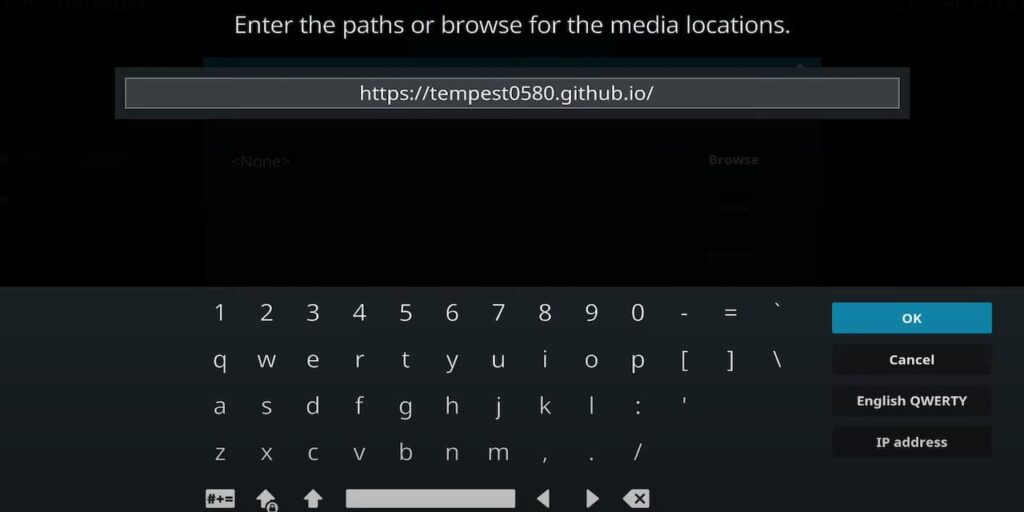
Xumo TV
The Xumo TV Kodi add-on is a great way to watch live and on-demand content from over 190 different channels. You’ll find popular channels like CBS News, NBC Sports, FOX Sports, The Weather Channel, and more. Plus, the add-on also offers access to a variety of on-demand movies and TV shows.
To install Xumo TV on Kodi, you’ll need to first install the official Xumo repository. Once you’ve done that, you can find the add-on in the Video Addons section of the repo.
Pluto TV
Pluto TV is another great option for live TV on Kodi. It has a lot of channels and it’s completely free. You can find Pluto TV in the official Kodi repository.
To install Pluto TV, go to Settings > Add-ons > Install from repository > Kodi Add-on repository > Video add-ons. Scroll down and select Pluto TV. Click Install and wait for the add-on to be enabled.
Once you’ve installed Pluto TV, launch it from the main menu and start browsing through the available channels.
cCloud TV
cCloudTV is a fantastic Kodi add-on that allows you to watch live TV programs from the US and UK. It’s easily one of the finest live TV add-ons available. You may watch live TV programming relating to Sports, News, Lifestyle, Music, Movies, TV Shows, and other topics here.
It also has a “Non-English/International” category where you can watch channels from across the world.
NewsOn
If you’re looking for a Kodi add-on that specializes in news, then NewsOn is a great option. It has channels from all over the world, and it’s completely free. You can find NewsOn in the official Kodi repository.
To install NewsOn, go to Settings > Add-ons > Install from repository > Kodi Add-on repository > Video add-ons. Scroll down and select NewsOn. Click Install and wait for the add-on to be enabled.
Once you’ve installed NewsOn, launch it from the main menu and start browsing through the available channels.
FAQ
Does Kodi have live local channels?
Yes, but it requires a little more work to set up. You’ll need a Kodi VPN to unblock geo-restricted channels, an IPTV add-on like cCloud TV, and a playlist add-on like Simple IPTV.
How can I watch live TV online for free?
There are several ways that you can watch live TV online for free. One way is to use a service like Kodi. Kodi is a free and open-source media player application that allows you to stream live TV from a variety of sources.
Another way to watch live TV online for free is to use a website like Twitch.TV. Twitch is a live streaming platform that lets you watch live broadcasts of video game gameplay, e-sports competitions, and other creative content.
You can also find many free live TV streams on various websites and forums dedicated to cord-cutting. These websites and forums are full of people who have found creative ways to watch live TV online for free.
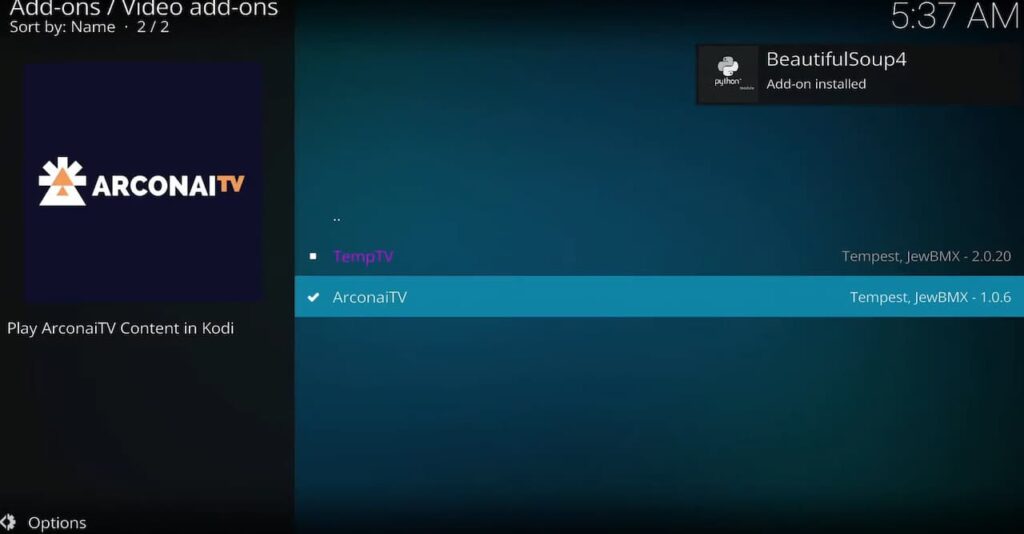
How do I get local channels on Kodi FireStick?
If you’re looking for a way to get local channels on Kodi FireStick, there are a few methods you can try.
You can use an over-the-air (OTA) antenna to pick up local broadcast TV signals, or you can install a third-party add-on that gives you access to streaming services like Sling TV or DirecTV Now.
Another option is to install a custom Kodi build that comes with pre-installed add-ons for live TV. We don’t recommend this method as it’s more complicated and there’s always the risk of installing something malicious.
What app lets you watch anything for free?
There are a few ways that you can watch live TV on Kodi. One way is to install the USTVNow add-on. This will give you access to several different channels, including ABC, NBC, CBS, and Fox. Another option is to use the cCloudTV add-on. This add-on gives you access to over 1000 different live channels from all around the world.
If you want to watch live TV on Kodi, then you need to install one of the many available add-ons. USTVNow and cCloudTV are two great options that will let you watch your favorite shows and movies for free. With so many different channels available, you’re sure to find something that you’ll love watching on Kodi.
What is the best way to watch live TV on Kodi?
The best way to watch live TV on Kodi is to install the USTVNow add-on. This will give you access to several different channels, including ABC, NBC, CBS, and Fox. Another option is to use the cCloudTV add-on. This add-on gives you access to over 1000 different live channels from all around the world.
How should you pick a live TV add-on for Kodi?
There are a few things you should consider when picking a live TV add-on for Kodi:
- The first is whether the add-on has a good selection of channels;
- The second is whether the add-on provides reliable streams;
- And the third is whether the add-on has good customer support;
For example, one of the best add-ons is IPTV Extreme Pro. It has a great selection of channels, including all of the major networks, and it provides reliable streams. Plus, it has excellent customer support.