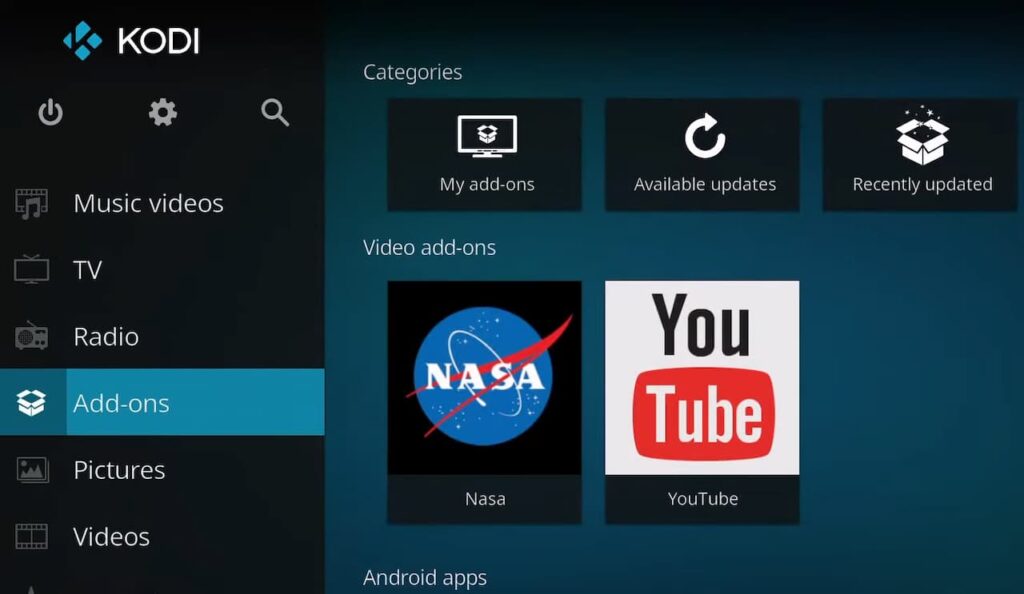
Kodi is a powerful media player that can be used to watch TV shows and movies on your computer or mobile device. It is also possible to add TV add-ons to Kodi, which will allow you to stream content from various sources online.
Kodi offers a wide range of repositories and applications for a variety of purposes.
Because add-ons are also available in repositories, all-purpose will be resolved at the same time.
Kodi’s potential may be explored through its add-ons and repositories.
Also, when it comes to the Kodi repository, you may see hundreds of add-ons grouped together.
Despite this, it also includes several practical tools and a media player. The only problem you might have is deciding which add-on to use from among them. If you’re in the market for a streaming device and can’t decide between Kodi vs Roku, it’s important to weigh the pros and cons of each to determine which one will best suit your needs and preferences.
In this blog post, we will show you how to add TV add-ons to Kodi.
What Is TVAddons Repo?
The Kodi’s Repository, often known as the TVAddons, is most recognized for its Live TV Add-Ons. You may also discover Program Add-Ons, subtitles, music, services, and so on in this repository. Almost all add-ons and repo are simple to use.
YouTube, Music, Netflix, Indigo, Free Live TV, and other popular Add-Ons are among the most popular. The most recent Add-ons include Sub Loaders MMA Telly Ads, and many others. It was shut down as a result of the developers abandoning it, and then later revived. Many Kodi users currently utilize it without difficulty.
In order to install any of the above-listed Add-Ons, you must first install the TVAddons Repo. The following is a guide on how to do so.
How To Install New TVAddons Repo?
Installing a new repository is a simple process. Here are the steps:
- Open Kodi and click on the “Settings” icon;
- Select “File Manager”;
- Double-click on “Add Source”;
- A box will open asking for the path or browser — select “None”;
- Type in the URL (from the official website of Kodi) and select “OK”;
- Give it a name, such as “TVAddons” and then click “OK” again to add the source;
Now that you have added the TVAddons source, you can proceed to install any of their popular Add-Ons! If you’re having trouble, be sure to check out their website for support.
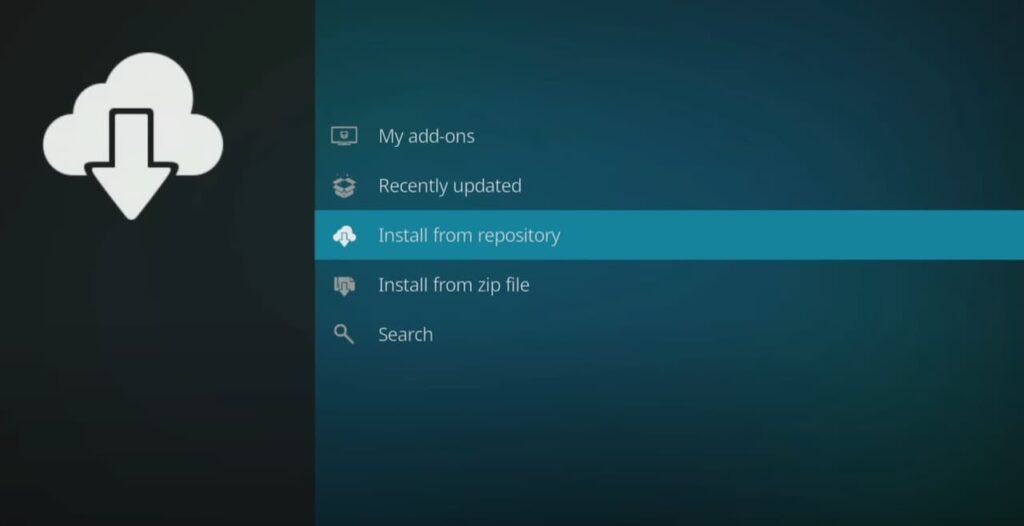
How To Update TV Add-Ons Repo On Kodi to a New One?
Although we may feel inclined to think that our work is done after installing the TVAddns Repo on Kodi, this simply isn’t the case. This repo is updated regularly, as most of the time users don’t update their repos or add-ons and face unknown errors while using Kodi. By ensuring that everything is up-to-date, we can avoid any issues in the future.
Updating the TVAddons Repo is a simple process. Just follow these steps:
- Go to the “Settings” icon;
- Select “Add-Ons”;
- Choose “My add-ons”;
- Scroll down and select “TVADDONS.ag” – Add-on repository;
- Click on the “Update” option and wait for a notification that says the Update is complete;
You’ve now successfully updated your TVAddons Repo! Be sure to check back often for new updates and enjoy using Kodi worry-free.
Best Kodi Addons for Films and TV Series
1) Netflix
Netflix is one of the best Kodi add-ons for films and TV series. It offers a wide range of content that can be streamed in high definition. You can also find a lot of documentaries and kids’ shows on Netflix.
While there are several unauthorized Kodi add-ons for Netflix, the CastagnaIT add-on is a good option because it is well regarded and established in the Kodi community.
The add-on also includes advanced security features, encrypting your personal Netflix login credentials and connecting you to the real Netflix website via HTTPS – the secure HTTP Internet standard. When you log out, your information is permanently destroyed. If you’re traveling to Thailand and want to ensure your online activity is secure and private, it’s worth researching the best VPN for Thailand to protect your sensitive information and maintain anonymity while using public Wi-Fi networks.
2) Disney+
Disney+ is an excellent Kodi add-on for movies and TV series. It provides a broad catalog of content, including Disney classics, Pixar movies, Marvel films, and Star Wars movies. The Disney+ Kodi add-on was created by the team at SlyGuy. Similar to the Netflix add-on, it employs advanced security features to protect your privacy. Also included is a feature that allows you to download Disney+ movies and TV shows for offline viewing.
3) Exodus Redux
Exodus Redux is another excellent add-on for Kodi that allows you to stream movies and TV shows from a variety of sources. The add-on is constantly updated with the latest content, so you’ll always have something new to watch. It offers really quick streaming.
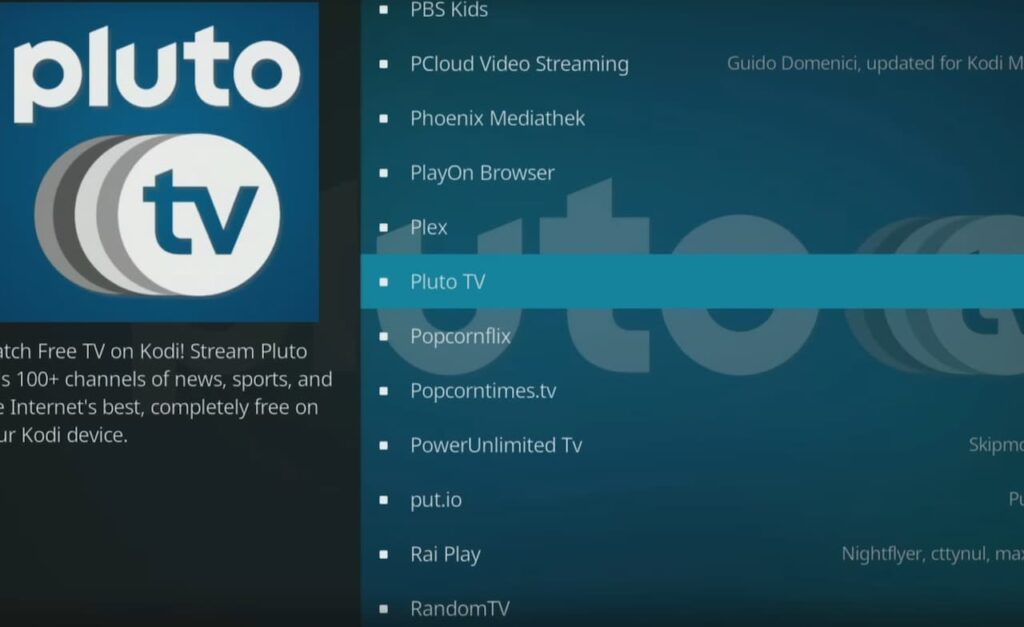
4) Venom
If you’re looking for a repository that has a little bit of everything, the Venom Repository is a great option. This repository has some popular add-ons like Exodus and Covenant, as well as less known but still useful ones like SportsDevil and cCloud TV.
5) Magic Dragon
With Magic Dragon, you can watch documentaries, TV shows, and movies. You may also listen to the radio and sports all within Kodi. This all-in-one add-on is constantly being updated with new content, making it a great option for those who want a little bit of everything.
6) Covenant
Covenant is one of the best Kodi add-ons for streaming movies and TV shows. It has a huge library of content and it is constantly updated with new content. However, you should take care to research this library beforehand so that you don’t download any illegal content by mistake.
7) Gaia
Gaia is another popular Kodi add-on for streaming movies, shows, documentaries, and short films from torrents, Usenet, file hosters, and streaming services. It has been a popular choice for Kodi users who want to find new content.
8) iPlayer WWW (BBC iPlayer)
The BBC iPlayer Add-on allows you to watch “Live”, “Catchup TV,” and even “Radio” content right from the BBC iPlayer website. You can also browse through the available content and add it to your Kodi Library.
9) Tubi
TubiTV is a legal and free way to stream movies and TV shows. The add-on has been around for quite some time and it’s constantly updated with new content. You can also find many popular and well-known titles on TubiTV. Tubi is a free streaming service owned by Fox Corporation that operates out of the United States.
Tubi, like Netflix, does not have its own Kodi add-on. However, you may use the Diamond Wizard Repository to download a third-party Tubi plugin, which is one of the most popular and trusted Kodi repositories today.
10) Crackle
Crackle is a free streaming service owned by Sony Pictures Entertainment that offers TV shows and movies. It’s a great alternative to paid streaming services like Netflix. The add-on has been around for quite some time and it’s constantly updated with new content.
You can also find many popular and well-known titles on Crackle. Crackle is not an official Kodi add-on, but you may use the Official Kodi Repository to download a third-party Crackle plugin, which is one of the most popular and trusted Kodi repositories today.
11) Popcornflix
Popcornflix is a free streaming service that offers TV shows and movies. It’s a great alternative to paid streaming services like Netflix. The addon has been around for quite some time and it’s constantly updated with new content.
12) Cypher Media
This is a one-stop platform for all of your entertainment needs, with a wide range of TV shows and movies. Anime, IPTV, and a TV Calendar are also available through Cypher Media.
To install any of these repositories with add-ons, you first need to:
- Download the ZIP file from their respective websites;
- Once you have the ZIP file, open Kodi and go to Add-ons > Add-on Browser (the box icon);
- From here, select Install from Zip File and navigate to the location of the ZIP file you just downloaded;
- After installing any repository, you’ll be able to browse and install any add-ons that are available within it;
Top Kodi Add-ons for Live TV and News
1) USTVNow
With the Kodi USTVNow add-on, you can watch live TV in the United States. ABC, CW, CBS, PBS, and My Network TV are included in the free version. You may also get Comedy Central, Animal Planet, Bravo, and ESPN if you subscribe to the premium membership.
2) XUMO.TV
If you’re looking for a Kodi add-on that offers both live TV and on-demand content, XUMO.TV is a great option. With over 160 channels available, including major networks like CBS, NBC, FOX, and PBS, there’s something for everyone. Plus, XUMO.TV also offers a selection of premium channels like Showtime and STARZ if you’re willing to pay.
3) Deutsche Welle
Deutsche Welle is a German-language news channel that offers international news and information. The Deutsche Welle Kodi add-on gives you access to live and on-demand content from the channel, so you can stay up-to-date on all the latest news.
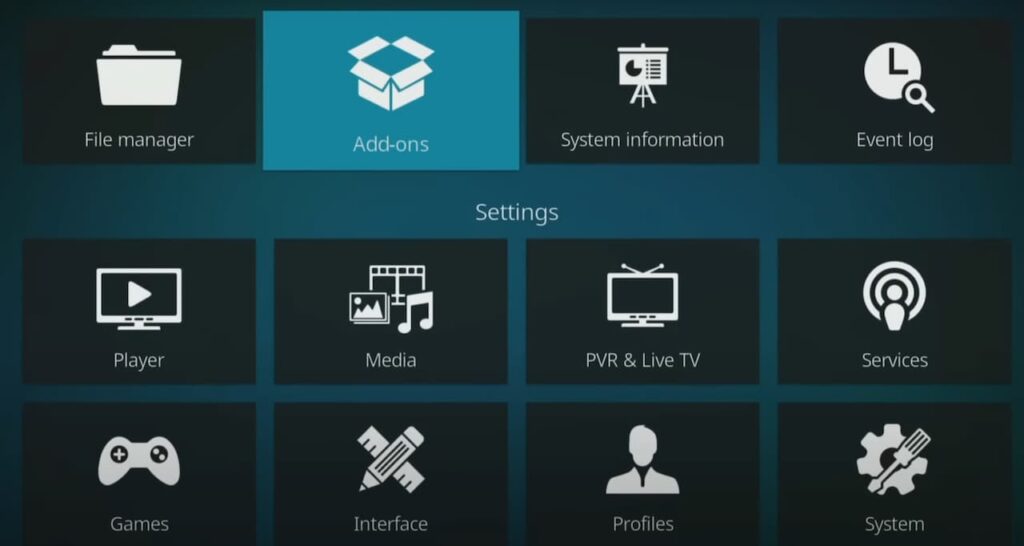
Popular Kodi Add-ons for Sports
1) The Crew
The Crew is one of the most popular Kodi add-ons for sports. It offers live and on-demand streams for a variety of sports, including NFL, MLB, NBA, NHL, UFC, and more.
2) DAZN
DAZN’s Kodi add-on gives users access to live sports broadcasts with extraordinary ease. Our testers found that it is one of the simplest Kodi add-ons to use, and you can effortlessly jump between UFC bouts, tennis matches, basketball games, NFL clashes, and more!
3) ESPN3
ESPN’s live sports streaming service, ESPN+, is now available on Kodi. The ESPN+ add-on for Kodi gives users access to a wealth of live and on-demand content from the network, including MLB, NHL, NBA, and college sports.
Top Kodi Add-on for Watching Videos Online
1) YouTube
YouTube is the most popular video-sharing website in the world and it has a huge library of videos to choose from. There are many Kodi add-ons that allow you to watch YouTube videos on your Kodi media center, but we recommend using the official YouTube add-on.
Kodi Add-ons for Cartoons and Anime
1) Crunchyroll
Crunchyroll is a great add-on for Kodi if you’re looking for cartoons and anime. It has a wide selection of both old and new content, and it’s easy to find what you’re looking for with the built-in search function. The add-on also offers a premium subscription that gives you access to even more content, but the free version is more than enough for most users.
2) FunimationNOW
FunimationNOW is another great addon for Kodi if you’re a fan of cartoons and anime. It offers a wide selection of both old and new content, and it’s easy to find what you’re looking for with the built-in search function. The add-on also offers a premium subscription that gives you access to even more content, but the free version is more than enough for most users.
FAQ
How do I add channels to Kodi on Firestick?
If you’re using Kodi on a Firestick, adding channels is a little different:
- Instead of using the “Add-ons” tab in the main menu, you’ll need to select the “My Fire TV” option from the settings menu;
- From there, select “Developer Options”, and then turn on both “ADB Debugging” and “Apps from Unknown Sources”;
- With those options enabled, return to the home screen and enter “Downloader” into the search bar. Select the Downloader app from the list of results, and install it;
Once Downloader is installed, launch it and enter the URL for your desired channel’s download page. Once the channel’s download file has finished downloading, select “Install” to add it to Kodi.
How do I add sources on Kodi?
Adding sources to Kodi is a simple process. Just follow these steps:
- Open Kodi and click on the “Settings” icon;
- Click on “File Manager”;
- Click on “Add source”;
- Enter the URL of the source you want to add in the box that appears;
- Give the source a name and then click “OK”;
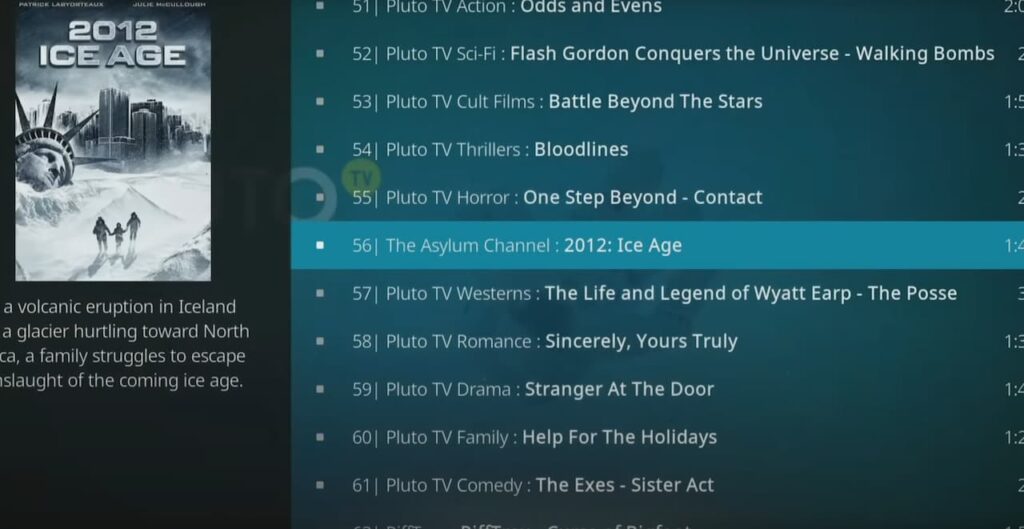
How can I stream live TV for free?
There are a number of ways that you can stream live TV for free:
- One way is to use a service like Pluto TV or Tubi. These services offer a selection of channels that you can watch for free;
- Another way to stream live TV for free is to use an antenna. If you live in an area where there are a lot of broadcast towers, you may be able to get good reception with an indoor antenna;
- If you want more control over what you watch, and don’t mind paying for it, then you can sign up for a streaming service like Hulu or Netflix. These services offer a wide variety of content, including many popular TV shows and movies;
- Finally, if you have a Kodi device, you can install a number of add-ons that will allow you to stream live TV. There are a number of great Kodi add-ons available, and they offer a variety of channels to choose from;
Is IPTV legal?
This is a difficult question to answer as the legality of IPTV depends on where you live and what service you are using. In some countries, IPTV is completely legal and there are no restrictions on using it. However, in other countries, IPTV may be considered illegal if it is used to stream copyrighted content without the permission of the copyright holder.
If you want to use IPTV legally, make sure that you only stream content that you have the right to watch. If you are unsure about the legality of a particular service or piece of content, it is always best to err on the side of caution and not stream it.
Do I need a VPN for TV add-ons?
Again, this depends on where you live and what service you are using. In some cases, a VPN may be necessary in order to access certain content. However, in other cases, a VPN is not required. If you are unsure about whether or not you need a VPN, it is always best to consult with the service that you are using or your legal advisor. TV add-ons can be a great way to extend the functionality of Kodi and get even more out of your streaming experience.